Post by Hoovie on Feb 9, 2018 21:32:08 GMT
Problem: Photobucket(PB) have removed the ability to use IMG tags to pictures stored on their photo sharing servers
so
will now result in the kind of image seen below:

The following is a how-to on some aspects to change from Photobucket to Flickr. Note this is for a Web-Browser only on a PC. Using an App will be a different procedure and it is not really possible to edit a post to this extent using a tablet or phone unless you have a lot of time and even more patience!
Also note other Picture Hosting Services are available to use, but this is a FLICKR how to.
Some of these steps may not be needed, e.g. if you are uploading a new image to flickr and not getting one off PB to move; There are some steps I am not showing (e.g. navigating around your computer to find the file) as they are not directly pertaining to this process.
Getting Image off Photobucket (PB)
Log on to your PB Account and choose the image you want:
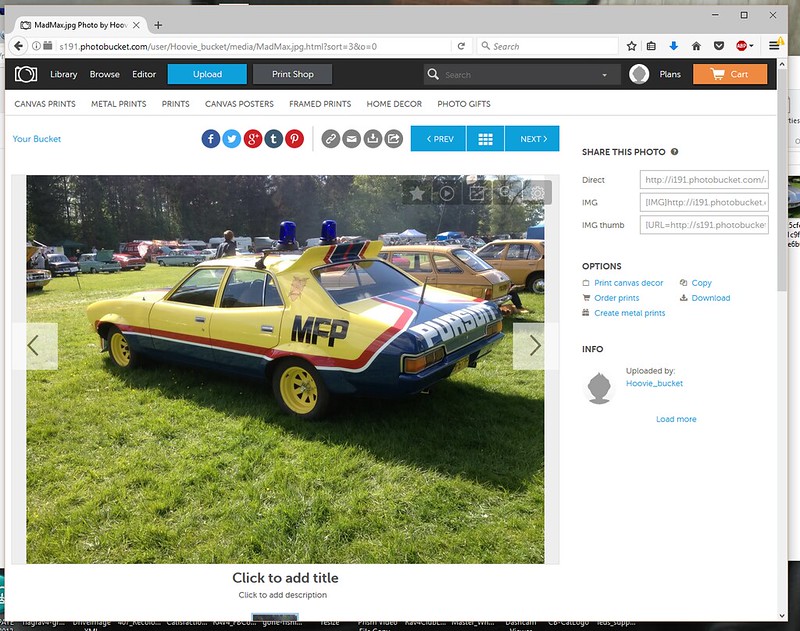 1 - PB Image by David, on Flickr
1 - PB Image by David, on Flickr
Click the download option and select "Save File":
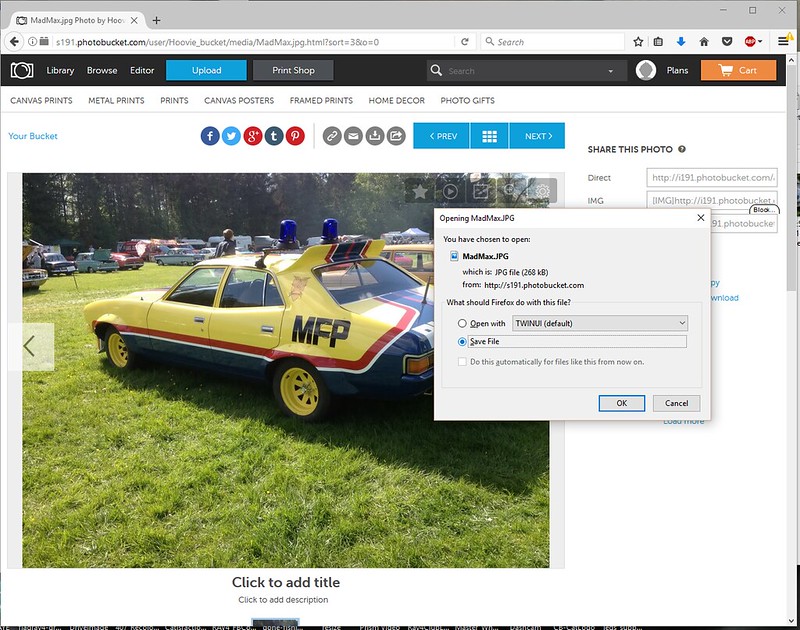 2 - PB Image Download by David, on Flickr
2 - PB Image Download by David, on Flickr
If you want multiple images off PB, you need to repeat the process for each file (there is an option to "download album" but I find it works very poorly and the image by image method is often faster)
Posting Flickr Photos
Goto your Flickr Account, log in and select the "Upload" button at the top:
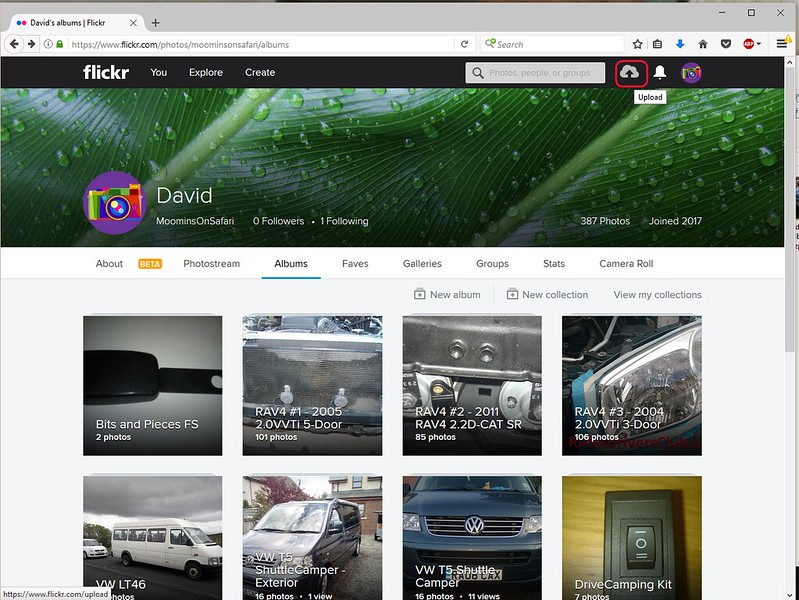 3 - Flickr Image Upload by David, on Flickr
3 - Flickr Image Upload by David, on Flickr
You get presented with the following screen:
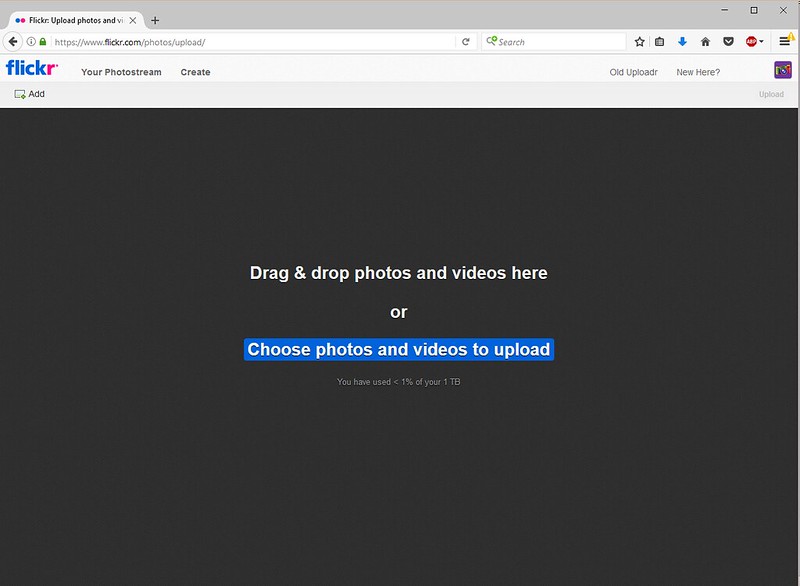 4 - Flickr Image Upload by David, on Flickr
4 - Flickr Image Upload by David, on Flickr
Now either drag your files to the screen or click "choose photos ..." and select folders and files as you prefer
Once you have added the files to this screen, you will see something like this:
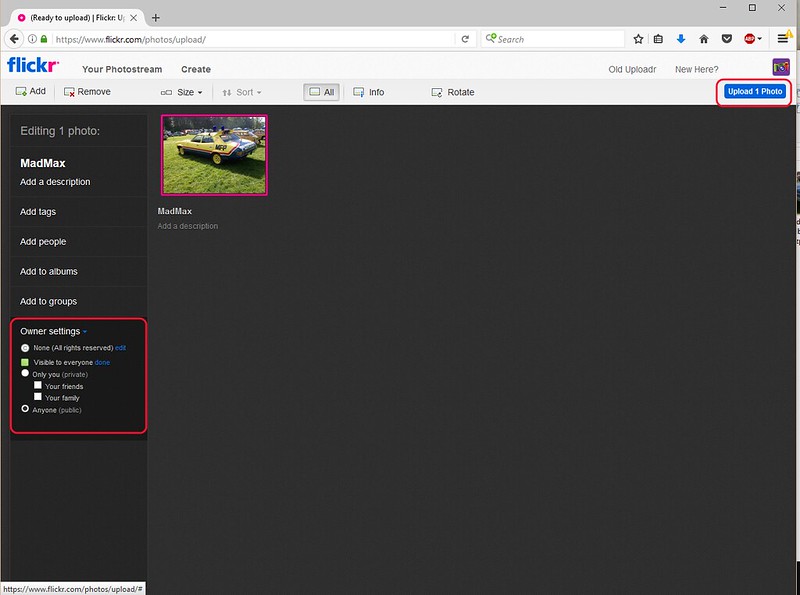 5 - Flickr Image Settings by David, on Flickr
5 - Flickr Image Settings by David, on Flickr
or if multiple files selected ....
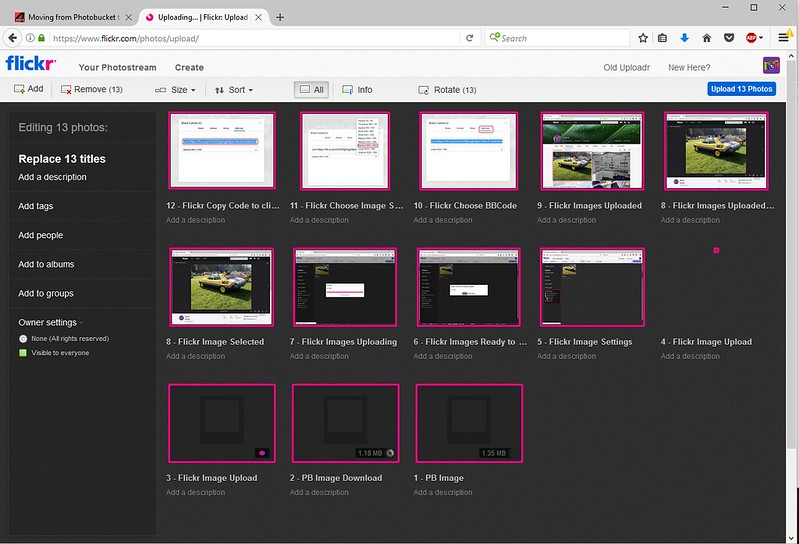 5a- Multiple Flickr Images by David, on Flickr
5a- Multiple Flickr Images by David, on Flickr
On the left you will see an "Owner Settings" group - if you want to share your images on a forum, you must set this to 'Visible to everyone'. If you forget to change it, or change your mind, you can alter these settings later, but it is easiest to do at this stage.
Once you have set that option, at the top you will see an "Upload Photos" button. Until you press that, your photos are NOT on your Flickr account, so next step is to press that:
It then asks you to confirm:
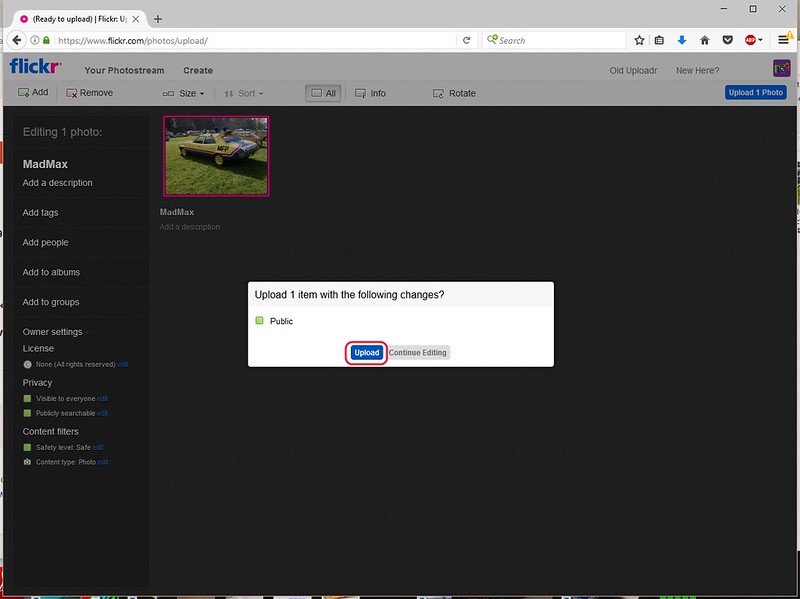 6 - Flickr Images Ready to Upload by David, on Flickr
6 - Flickr Images Ready to Upload by David, on Flickr
Clicking the upload button highlighted kicks off the process:
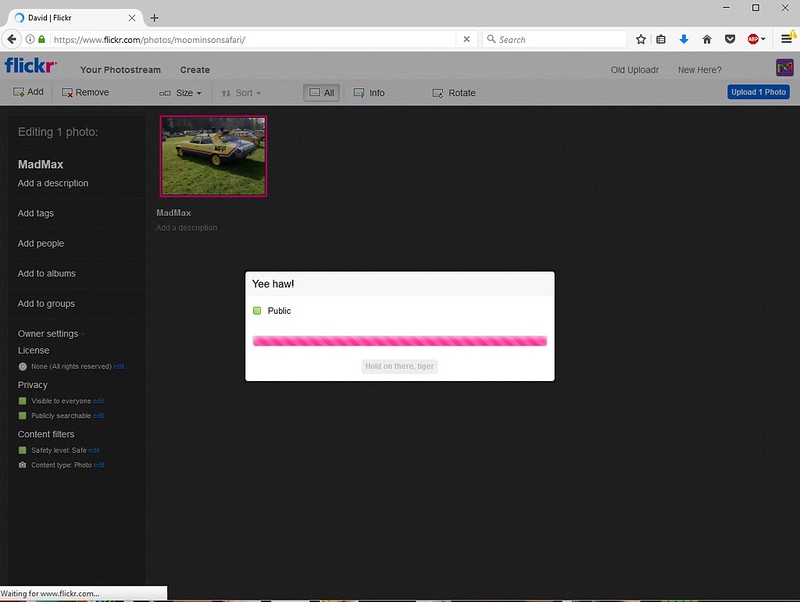 7 - Flickr Images Uploading by David, on Flickr
7 - Flickr Images Uploading by David, on Flickr
Once loaded, the images appear in your photostream:
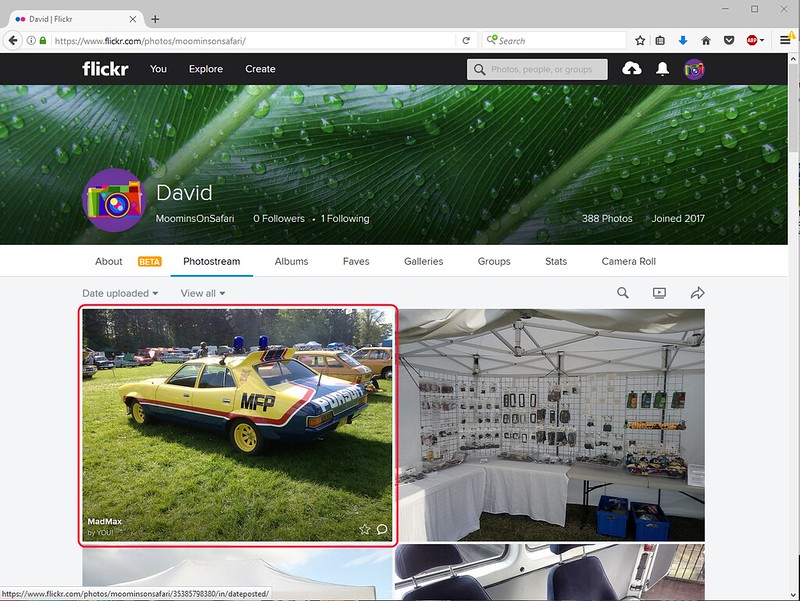 8 - Flickr Images Uploaded by David, on Flickr
8 - Flickr Images Uploaded by David, on Flickr
Click on the image you want to share, and then click the arrow button (highlighted below):
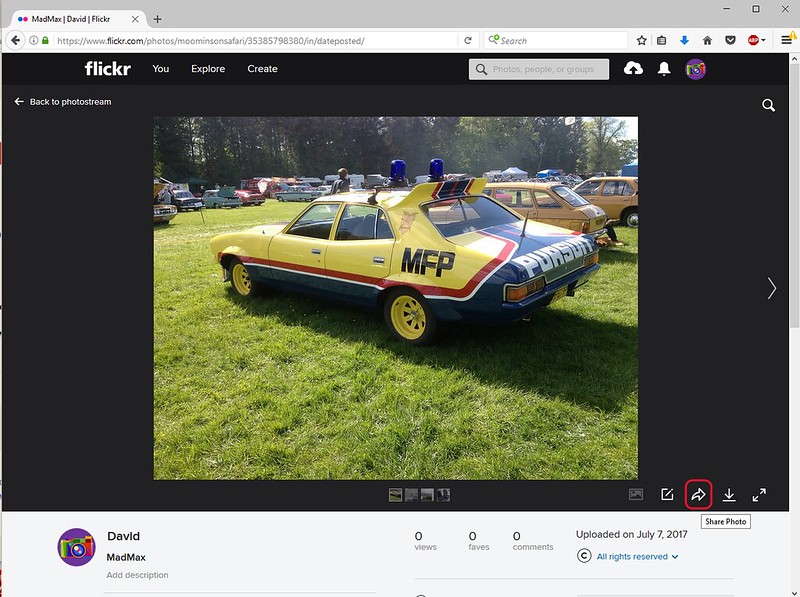 9 - Flickr Images Uploaded. Share Selected by David, on Flickr
9 - Flickr Images Uploaded. Share Selected by David, on Flickr
That takes you to a selection of links. For this forum, choose the following options: BBCODE
 10 - Flickr Choose BBCode by David, on Flickr
10 - Flickr Choose BBCode by David, on Flickr
Then "Medium - 800 " in most cases (you can go smaller, but please do not go larger).
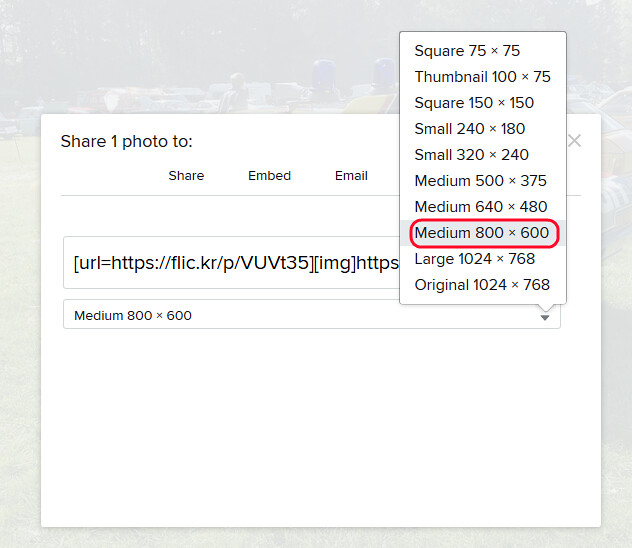 11 - Flickr Choose Image Size by David, on Flickr
11 - Flickr Choose Image Size by David, on Flickr
The Size setting is remembered for the next time, so it is not neccessary to select each time
And finally the actual code that needs to be pasted into your post:
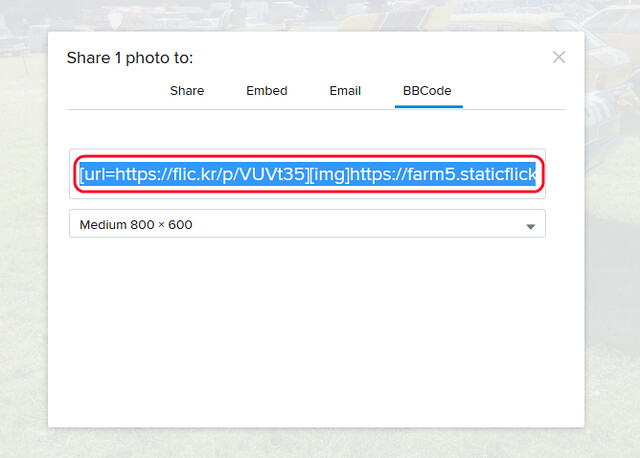 12 - Flickr Copy Code to clipboard by David, on Flickr
12 - Flickr Copy Code to clipboard by David, on Flickr
For additional images, repeat the process above.
This process will give you the code like this:
and when pasted into the forum post, your image will appear thus:
 MadMax by David, on Flickr
MadMax by David, on Flickr
To replace an PB image with a Flickr image, simply edit your post, highlight the old PB code (as exampled right at the top of this post), delete that code and past in the new code in its place.
Save the edit and Job Done!
Note that the image (and the previous screenshots) have a filename, user and Flickr accreditation. This is a Flickr condition of using their service, and should be adhered to when posting images hosted by Flickr on this forum.
Any questions on THIS process, just ask. If your question is about using Flickr on a phone, tablet, or another hosting service, then please ask by raising ANOTHER thread, and not by replying on this one.
so
[img]http://i191.photobucket.com/albums/z50/Hoovie_bucket/MadMax.jpg[/img]will now result in the kind of image seen below:

The following is a how-to on some aspects to change from Photobucket to Flickr. Note this is for a Web-Browser only on a PC. Using an App will be a different procedure and it is not really possible to edit a post to this extent using a tablet or phone unless you have a lot of time and even more patience!
Also note other Picture Hosting Services are available to use, but this is a FLICKR how to.
Some of these steps may not be needed, e.g. if you are uploading a new image to flickr and not getting one off PB to move; There are some steps I am not showing (e.g. navigating around your computer to find the file) as they are not directly pertaining to this process.
Getting Image off Photobucket (PB)
Log on to your PB Account and choose the image you want:
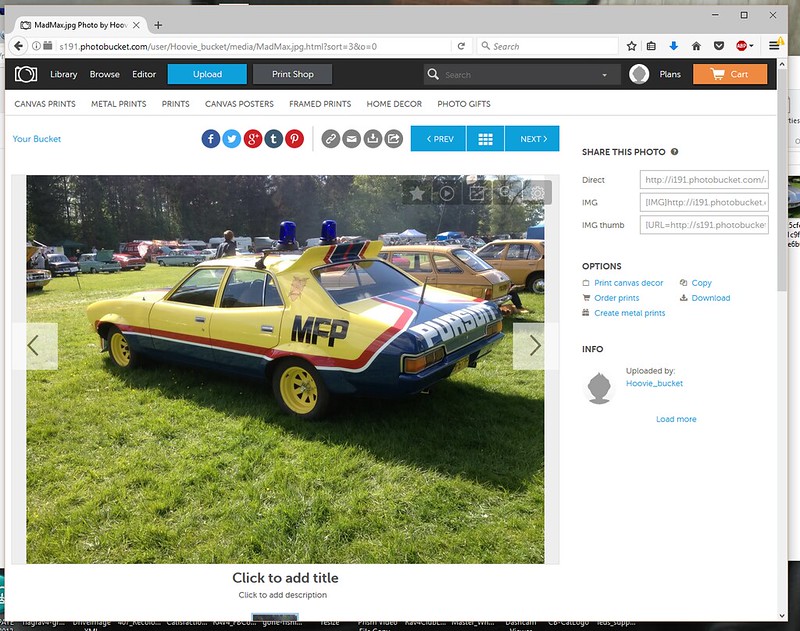 1 - PB Image by David, on Flickr
1 - PB Image by David, on FlickrClick the download option and select "Save File":
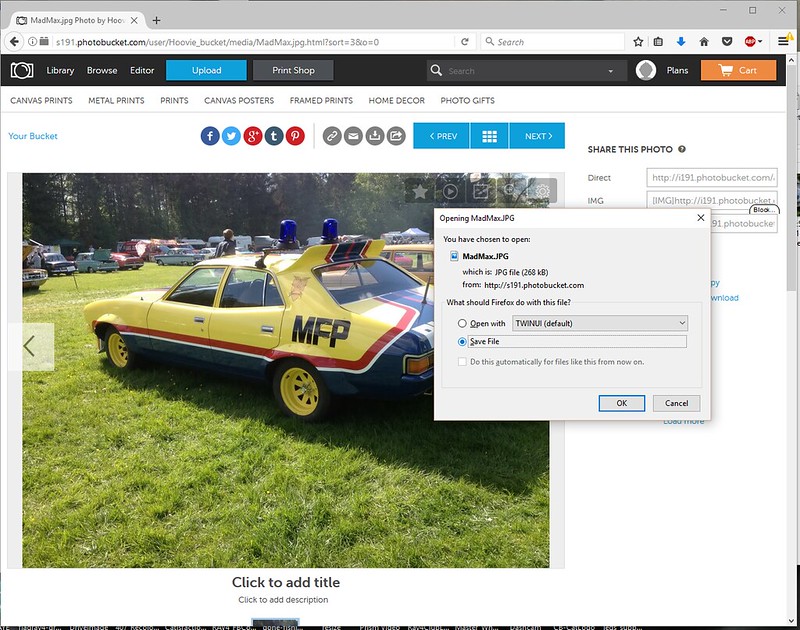 2 - PB Image Download by David, on Flickr
2 - PB Image Download by David, on FlickrIf you want multiple images off PB, you need to repeat the process for each file (there is an option to "download album" but I find it works very poorly and the image by image method is often faster)
Posting Flickr Photos
Goto your Flickr Account, log in and select the "Upload" button at the top:
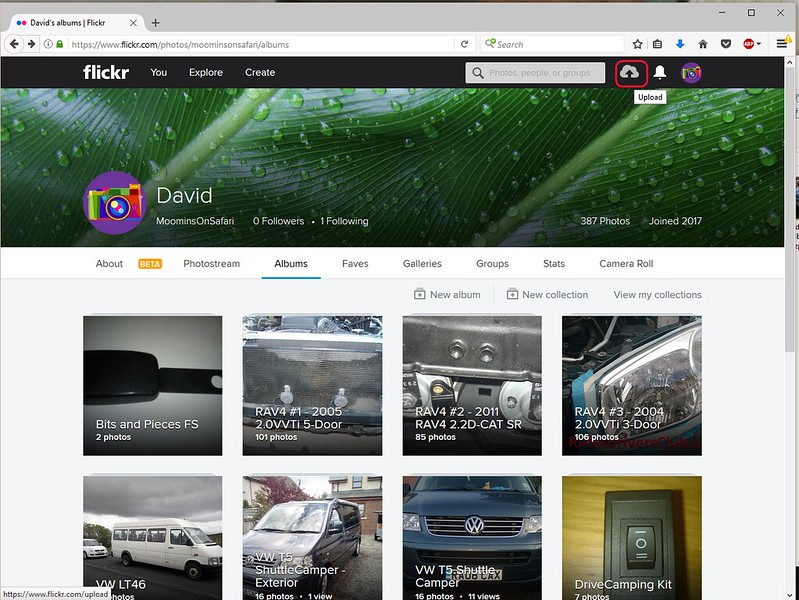 3 - Flickr Image Upload by David, on Flickr
3 - Flickr Image Upload by David, on FlickrYou get presented with the following screen:
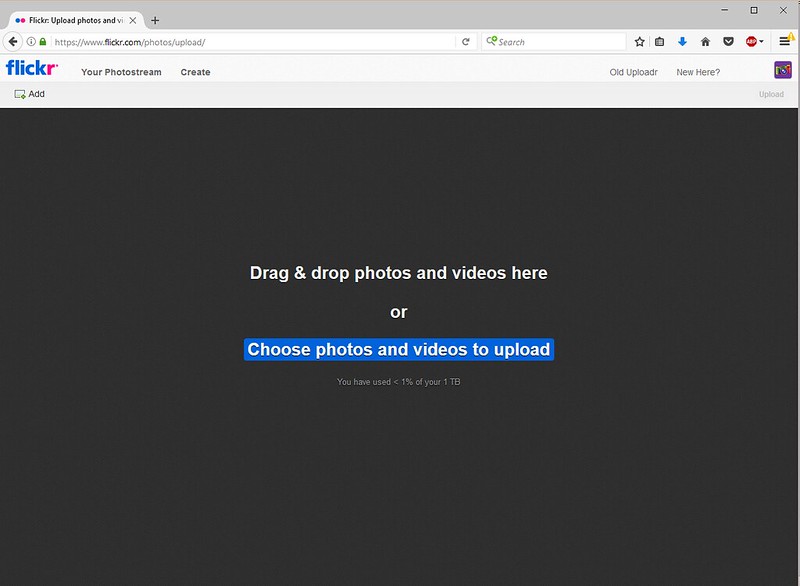 4 - Flickr Image Upload by David, on Flickr
4 - Flickr Image Upload by David, on FlickrNow either drag your files to the screen or click "choose photos ..." and select folders and files as you prefer
Once you have added the files to this screen, you will see something like this:
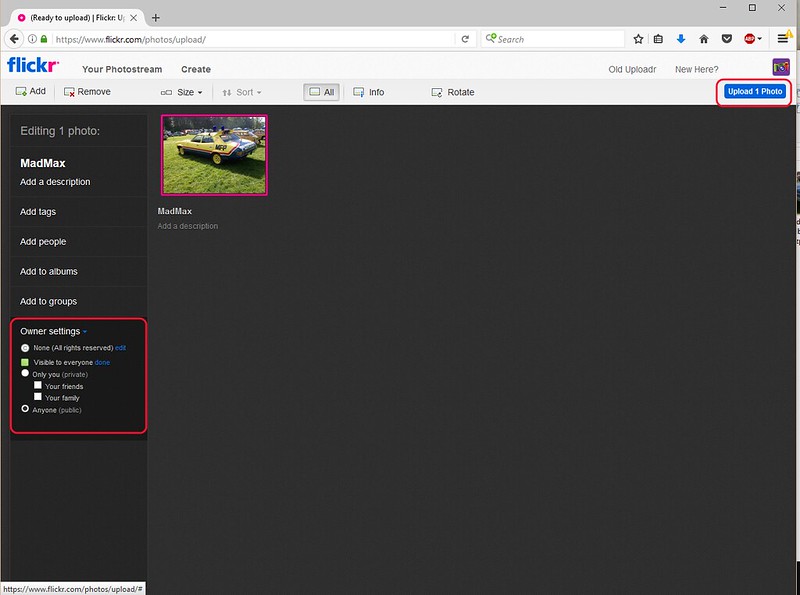 5 - Flickr Image Settings by David, on Flickr
5 - Flickr Image Settings by David, on Flickror if multiple files selected ....
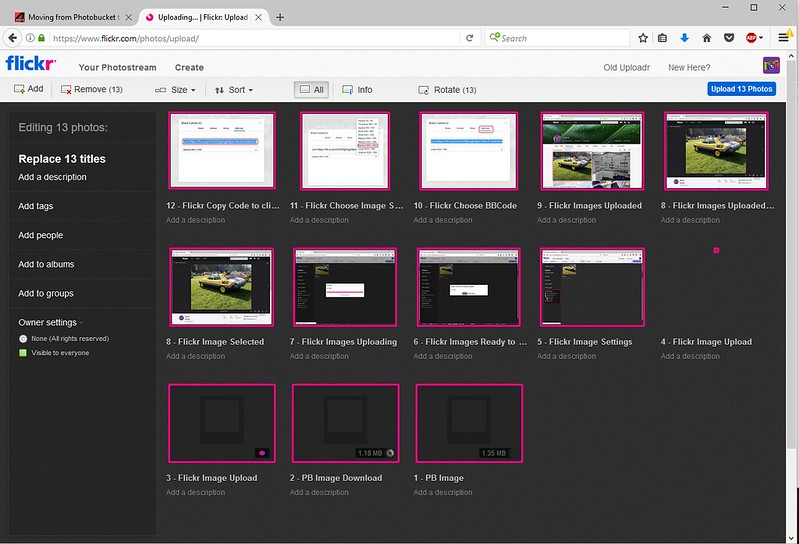 5a- Multiple Flickr Images by David, on Flickr
5a- Multiple Flickr Images by David, on FlickrOn the left you will see an "Owner Settings" group - if you want to share your images on a forum, you must set this to 'Visible to everyone'. If you forget to change it, or change your mind, you can alter these settings later, but it is easiest to do at this stage.
Once you have set that option, at the top you will see an "Upload Photos" button. Until you press that, your photos are NOT on your Flickr account, so next step is to press that:
It then asks you to confirm:
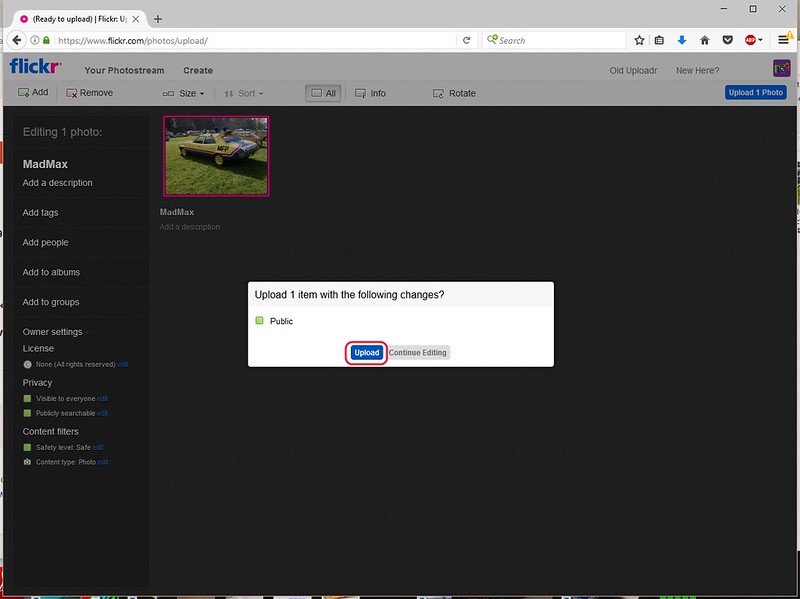 6 - Flickr Images Ready to Upload by David, on Flickr
6 - Flickr Images Ready to Upload by David, on FlickrClicking the upload button highlighted kicks off the process:
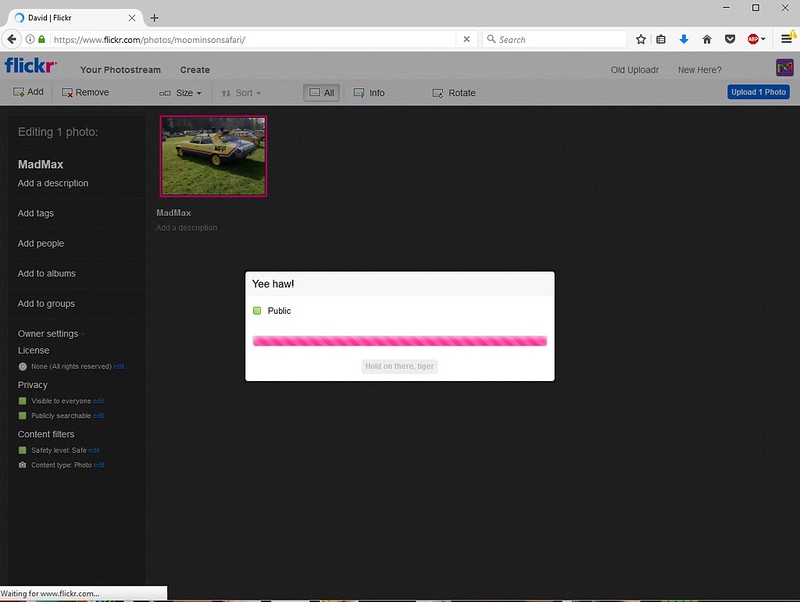 7 - Flickr Images Uploading by David, on Flickr
7 - Flickr Images Uploading by David, on FlickrOnce loaded, the images appear in your photostream:
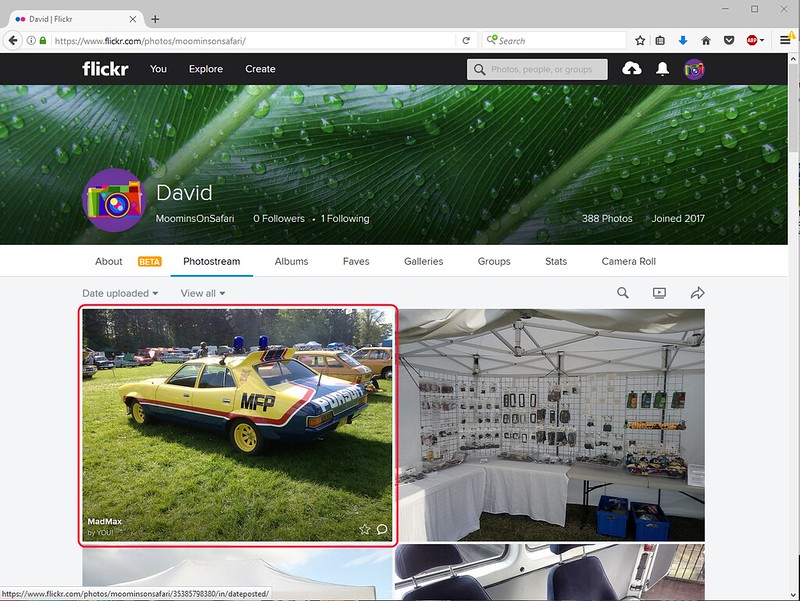 8 - Flickr Images Uploaded by David, on Flickr
8 - Flickr Images Uploaded by David, on FlickrClick on the image you want to share, and then click the arrow button (highlighted below):
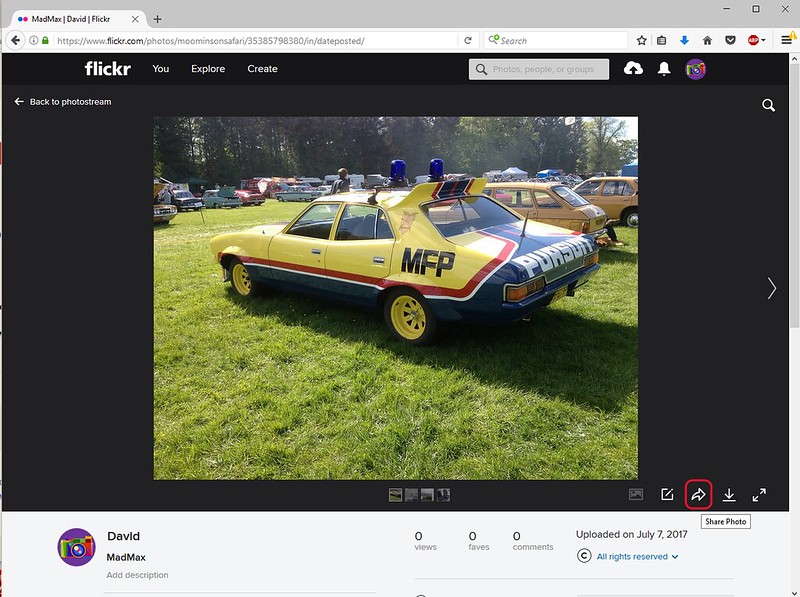 9 - Flickr Images Uploaded. Share Selected by David, on Flickr
9 - Flickr Images Uploaded. Share Selected by David, on FlickrThat takes you to a selection of links. For this forum, choose the following options: BBCODE
 10 - Flickr Choose BBCode by David, on Flickr
10 - Flickr Choose BBCode by David, on FlickrThen "Medium - 800 " in most cases (you can go smaller, but please do not go larger).
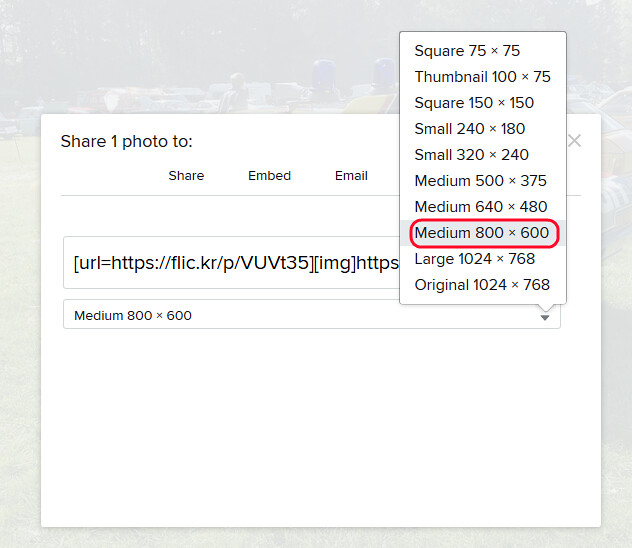 11 - Flickr Choose Image Size by David, on Flickr
11 - Flickr Choose Image Size by David, on FlickrThe Size setting is remembered for the next time, so it is not neccessary to select each time
And finally the actual code that needs to be pasted into your post:
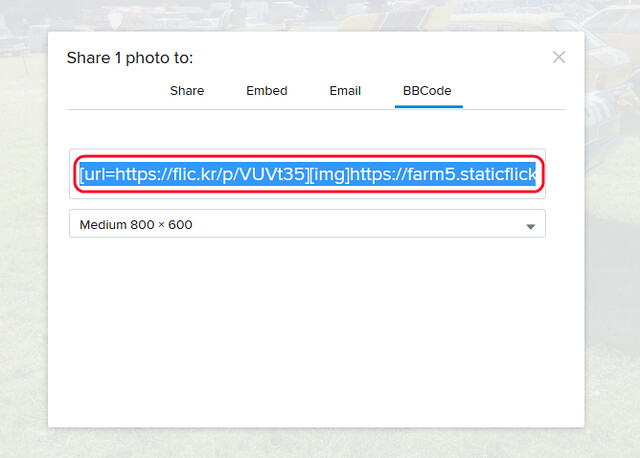 12 - Flickr Copy Code to clipboard by David, on Flickr
12 - Flickr Copy Code to clipboard by David, on FlickrFor additional images, repeat the process above.
This process will give you the code like this:
[url=https://flic.kr/p/VUVt35][img]https://farm5.staticflickr.com/4044/35385798380_050d856568_c.jpg[/img][/url][url=https://flic.kr/p/VUVt35]MadMax[/url] by [url=https://www.flickr.com/photos/]David[/url], on Flickrand when pasted into the forum post, your image will appear thus:
 MadMax by David, on Flickr
MadMax by David, on FlickrTo replace an PB image with a Flickr image, simply edit your post, highlight the old PB code (as exampled right at the top of this post), delete that code and past in the new code in its place.
Save the edit and Job Done!
Note that the image (and the previous screenshots) have a filename, user and Flickr accreditation. This is a Flickr condition of using their service, and should be adhered to when posting images hosted by Flickr on this forum.
Any questions on THIS process, just ask. If your question is about using Flickr on a phone, tablet, or another hosting service, then please ask by raising ANOTHER thread, and not by replying on this one.

